¶ Resolving Network Conflict with eero
¶ Issue Summary
The default network segment for eero is 192.168.4.x, which conflicts with the AP network segment of the machine, causing connectivity issues.
¶ Solution Options
To resolve this conflict, choose one of the following methods:
¶ Method 1: Disable the Machine’s AP Network
- Access the MDI (Machine Diagnostic Interface).
- Enter the following command: ap disable
- Press Enter to execute the command.
- Verify that the machine’s AP network is disabled.
¶ Method 2: Modify the Eero Network Segment
- Open the Eero app on a connected mobile device.
- Navigate to Network Settings.
- Locate the IP Addressing or Subnet Settings option.
- Change the default 192.168.4.x network segment to a different subnet (e.g., 192.168.10.x).
- Save the changes and allow the Eero network to restart.
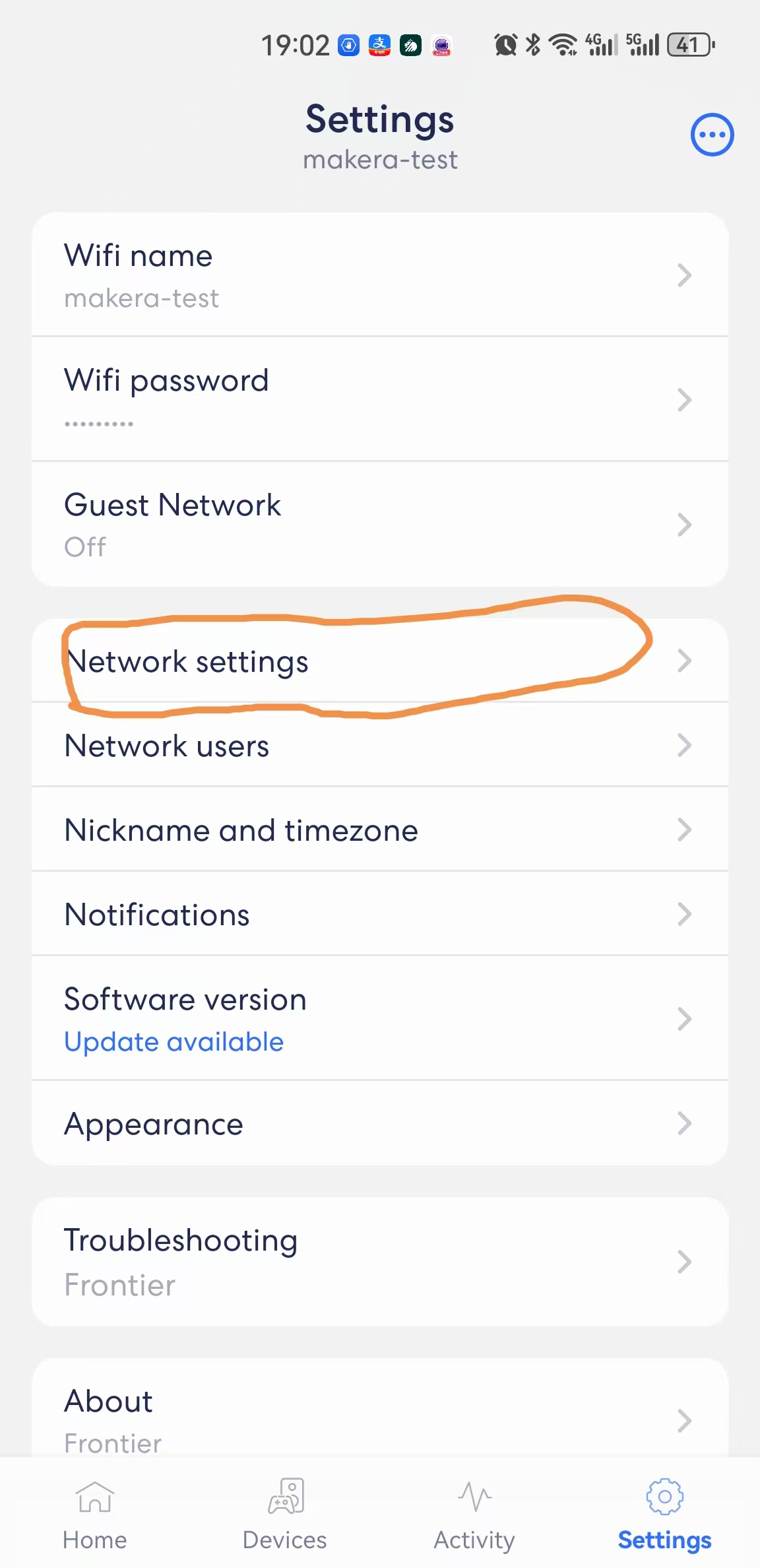
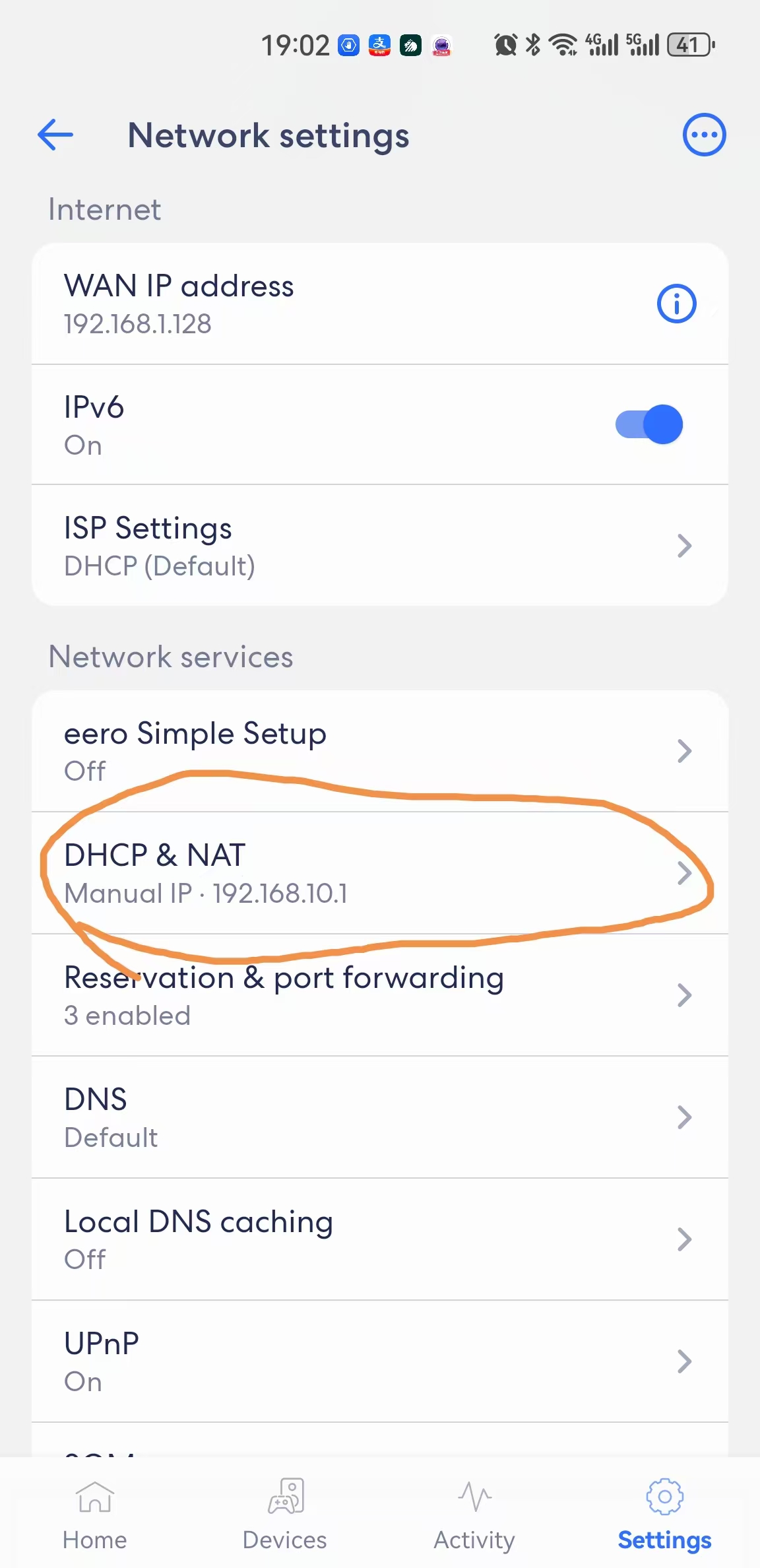
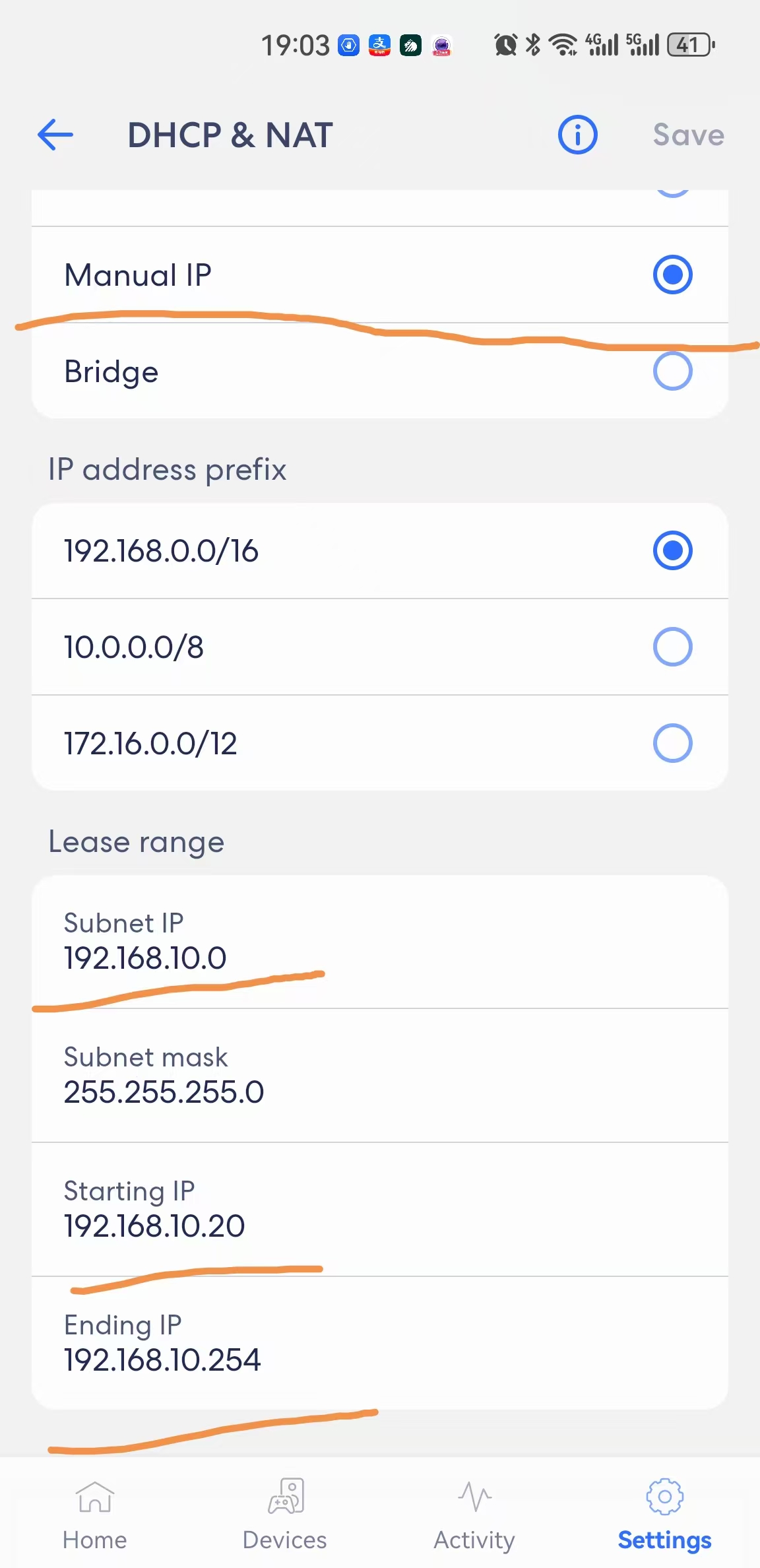
After applying either solution, verify that the network conflict is resolved by testing connectivity between devices.