¶ Machine is halted: home fail/SD card read fail
Start failure could be caused by 2 things:
1. Start-up files are not located on the SD card or broken firmware was uploaded.
2. Faulty SD card.
Firstly, try to re-upload the firmware through the controller software, reset and try again.
If the latter does not resolve the conflict, then manually upload the firmware to the SD card.
The SD card consists of 4 files: “config”, “config backup”, “firmware”, and “examples” folder.
If the “config” file is missing startup will fail.
To manually upload the firmware to the SD card:
1. Switch off the machine and unplug the USB cables.
2. Remove the back lid (undo the screws as per pictured below)
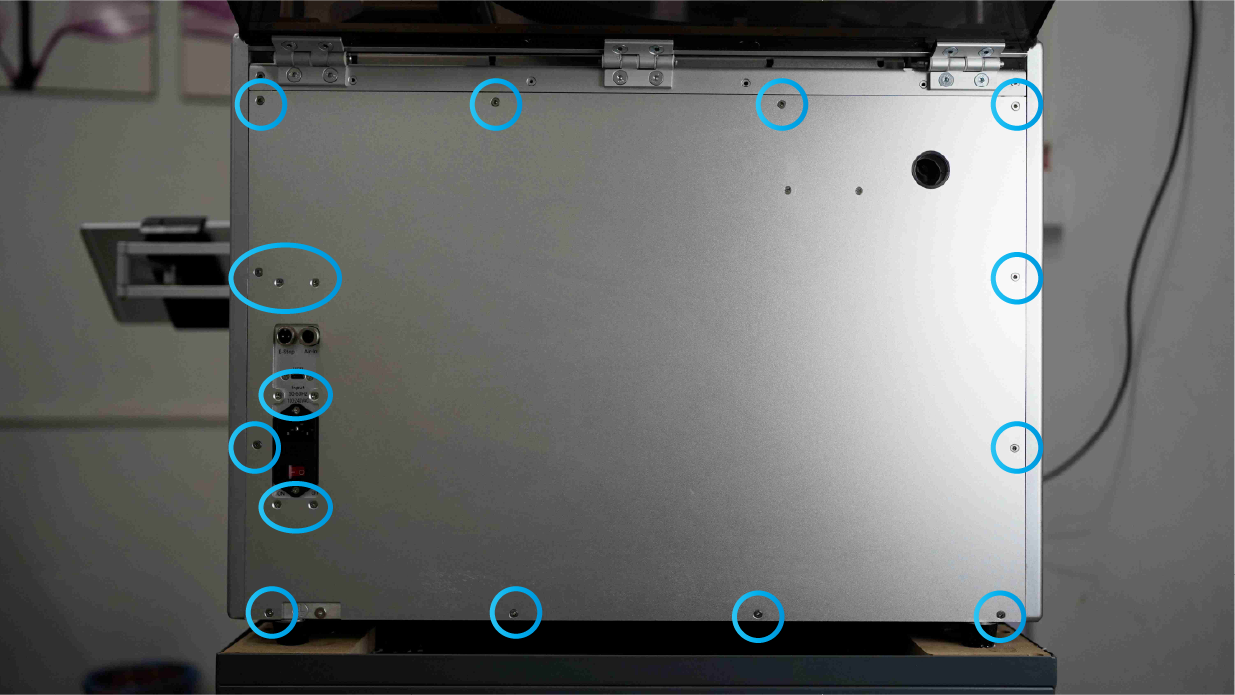
3. Locate and take out the SD card, clean and plug it in again to see if it works.
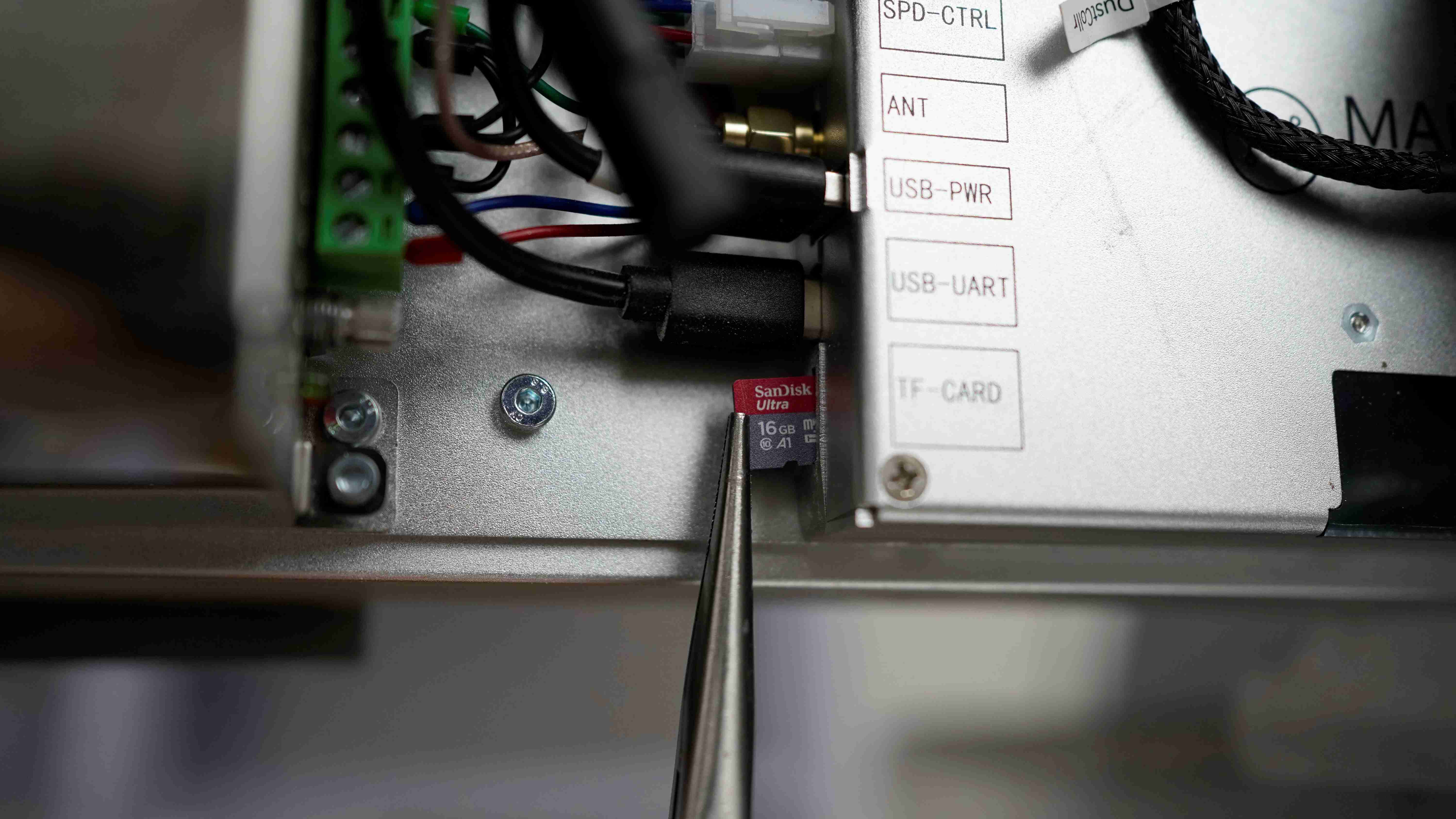
4. Remove the SD card and plug it into your computer. The SD card consists of 4 files: “config”, “config backup”, “firmware”, and “examples” folder.
5. Download the latest firmware from the website and change the name from (carvera-firmware-x.x.x.bin) to (firmware.bin)
6. Copy the updated file (firmware.bin) to the SD card and insert the card back into the machine.
7. Restart the machine.
8. If the above does not work, or there are no files located on the card, replace the SD card and reload the 4 files.
Contact support for these files as they are machine specific.
- 16GB SD card is recommended.