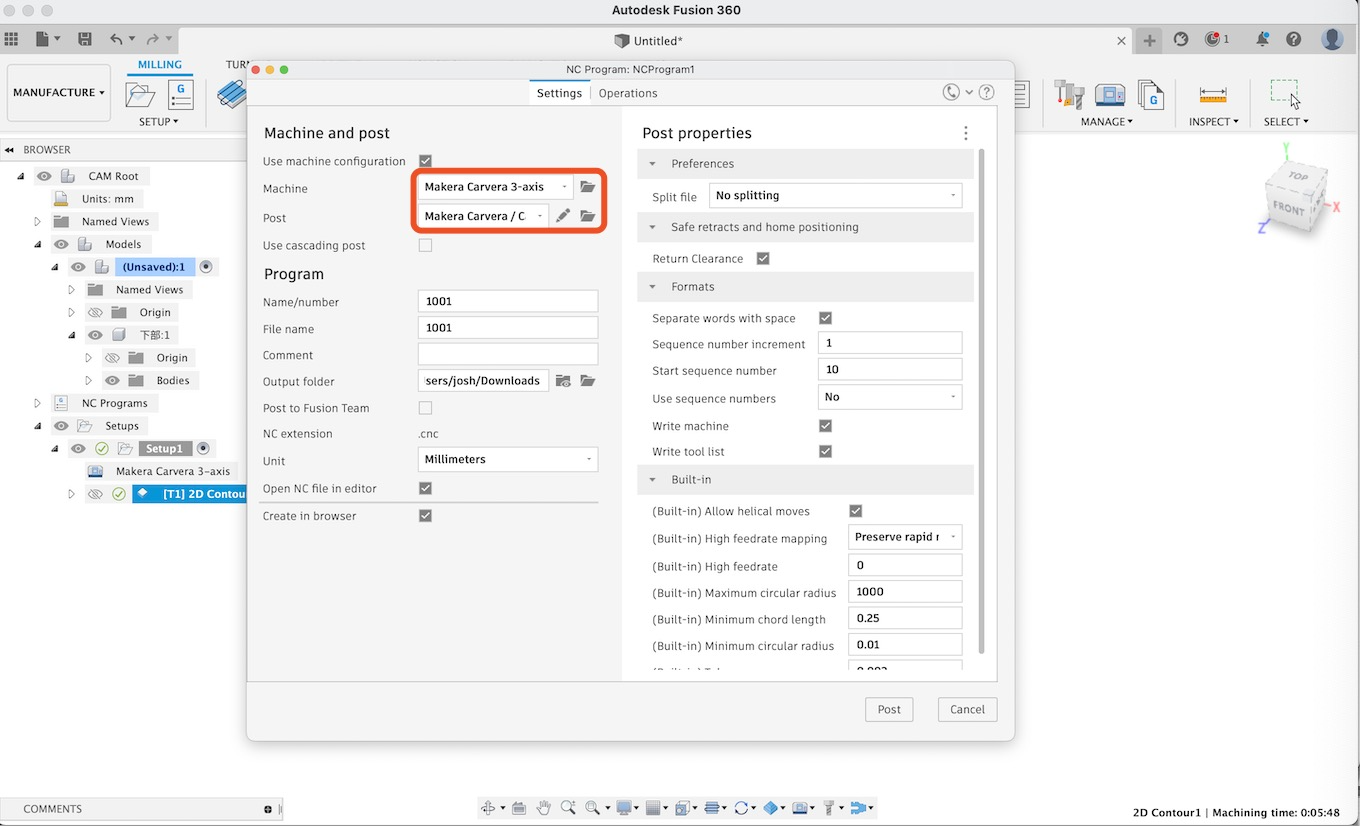¶ Install PostProcessor
1. Start Fusion 360.
2. Navigate to the Manufacture Workspace.
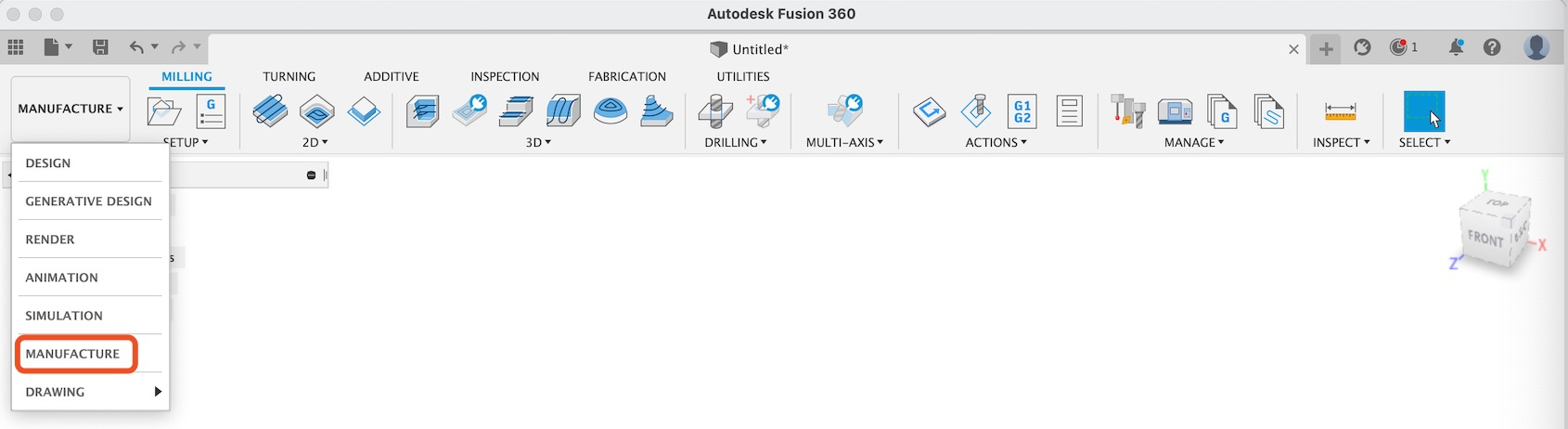
3. Under the Manage group, select the Post Library button.
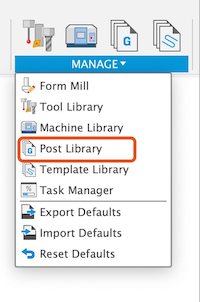
4. Navigate to the "My Posts->Local" folder.
5. Click the "Import" button.
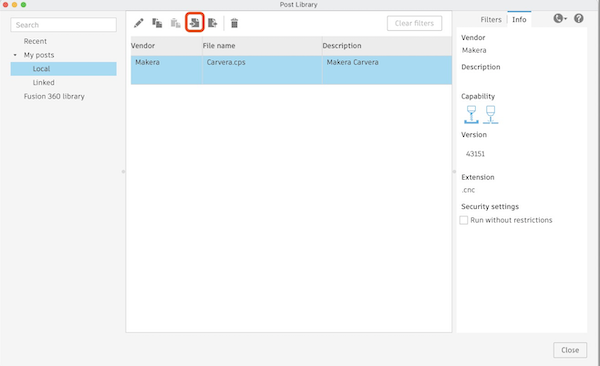
6. Select the "Carvera.cps" file and finish the importing.
¶ Install Machine
1. Under the Manage group, select the Machine Library button.

2. Navigate to the "My Machines->Local" folder.
3. Click the "Import" button.
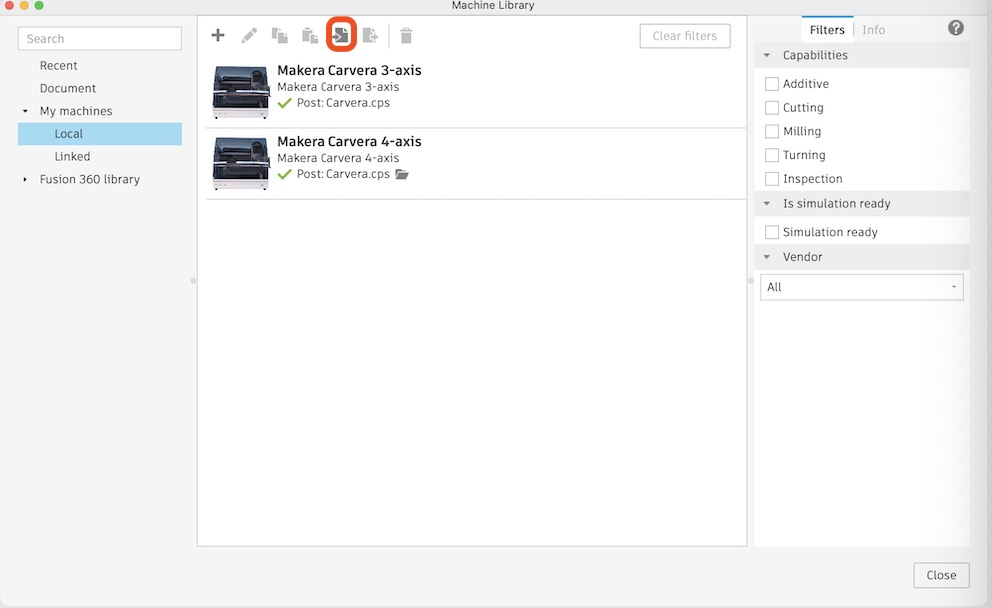
4. Select the "Carvera 3-axis.mch" file and finish the importing.
5. Repeat importing the "Carvera 4-axis.mch" file.
¶ Install Tool Library
Under the Manage group, select the Tool Library button.
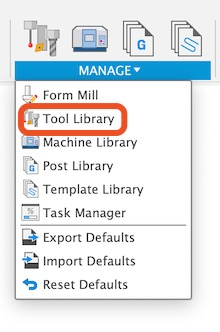
2. Navigate to "All->Local".
3. Right click the "Local" folder and click the "New folder" button, create a new folder named "Carvera Tools".
4. Right click the new folder and then click the "Import libraries" button
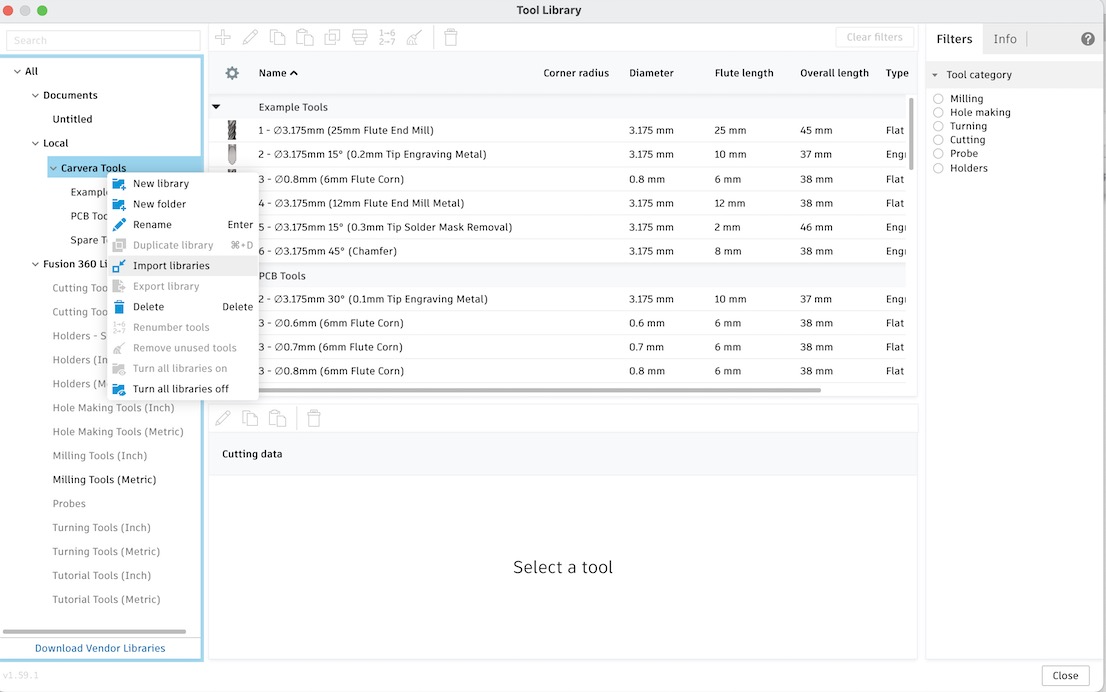
5. Select the "Example Tools.tools, Spare Tools.tools, PCB Tools.tools" files and finish the importing.
¶ Using Fusion360 Profiles
1. When creating setups, select the "Makera Carvera 3-axis" or "makera Carvera 4-axis" machine.
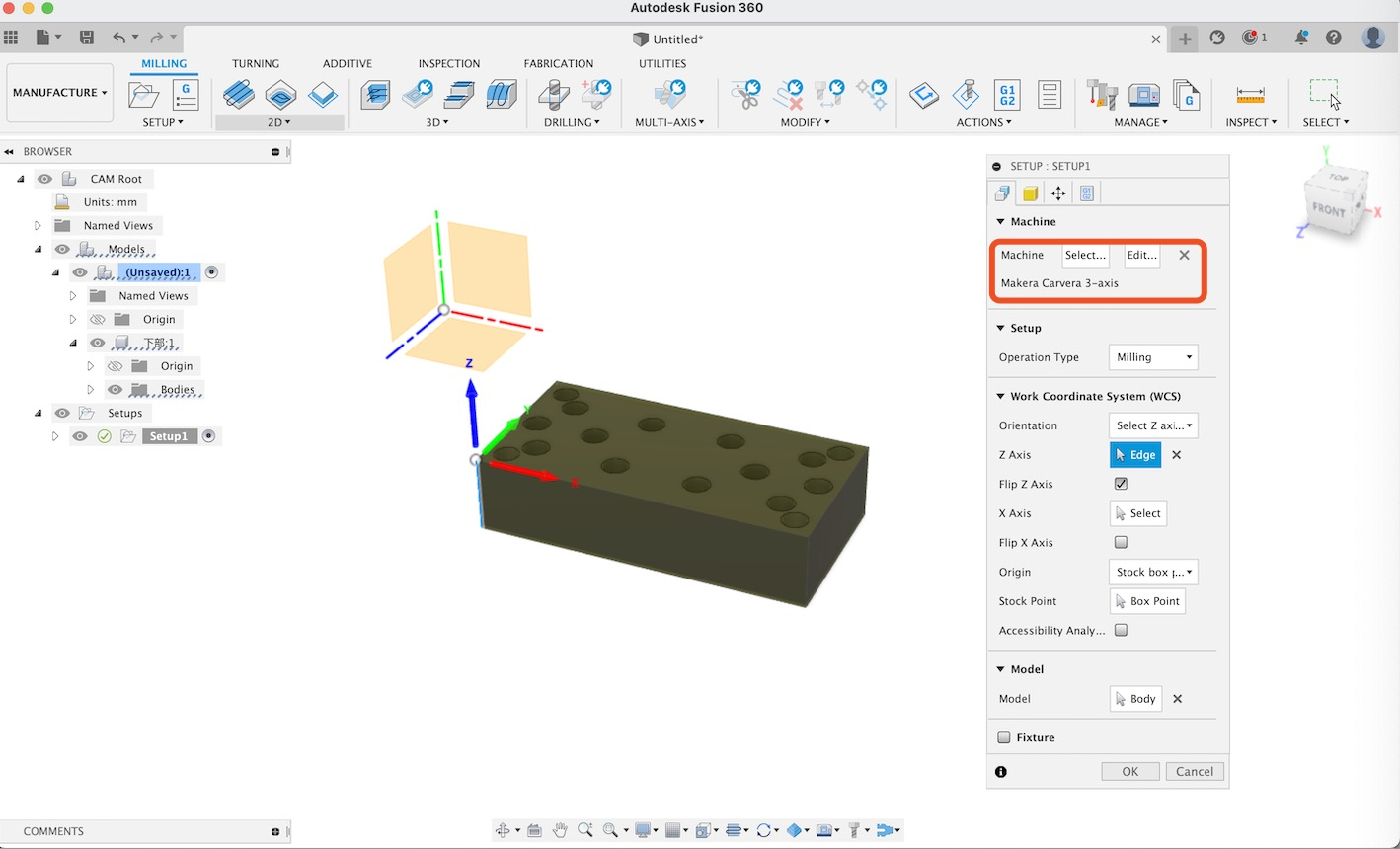
2. When doing post process, select the Makera Carvera machine and Carvera post file.