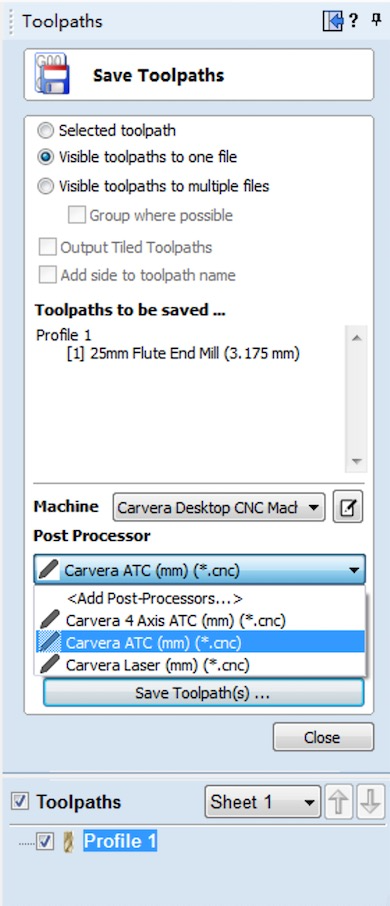¶ Install PostProcessor
1. Start VCarve Desktop.
2. Navigate to the "Machine" menu and click "Post-Processor Management".
3. Click the "Install Post-Processor" button.
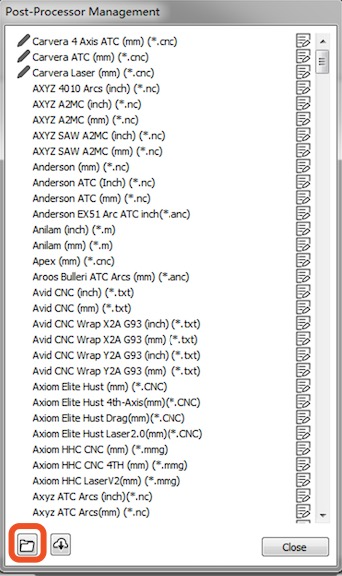
4. Select and import the "Carvera ATC (mm) (!.cnc).pp" file.
5. Repeat importing the "Carvera Wrap X2A ATC (mm) (!.cnc).pp" file and "Carvera Laser (mm) (!.cnc).pp" file.
¶ Create Machine
1. Navigate to the "Machine" menu and click "Machine Configuration Management".
2. Click the "Add a custom machine" button.
3. Fill in the information as shown below.
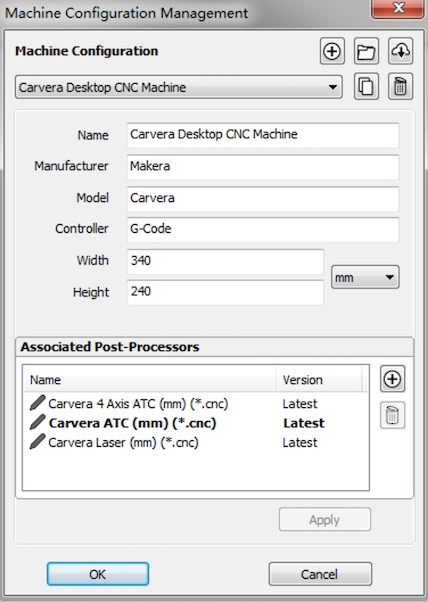
4. Select the post processors just imported and set the "Carvera ATC (mm)(*.cnc)" as default.
5. Click "Apply" then "OK" to save the configuration.
¶ Install Tool Database
1. Navigate to the "Toolpaths" menu and click "Tool Database".
2. Click the "Import a tool database" button.
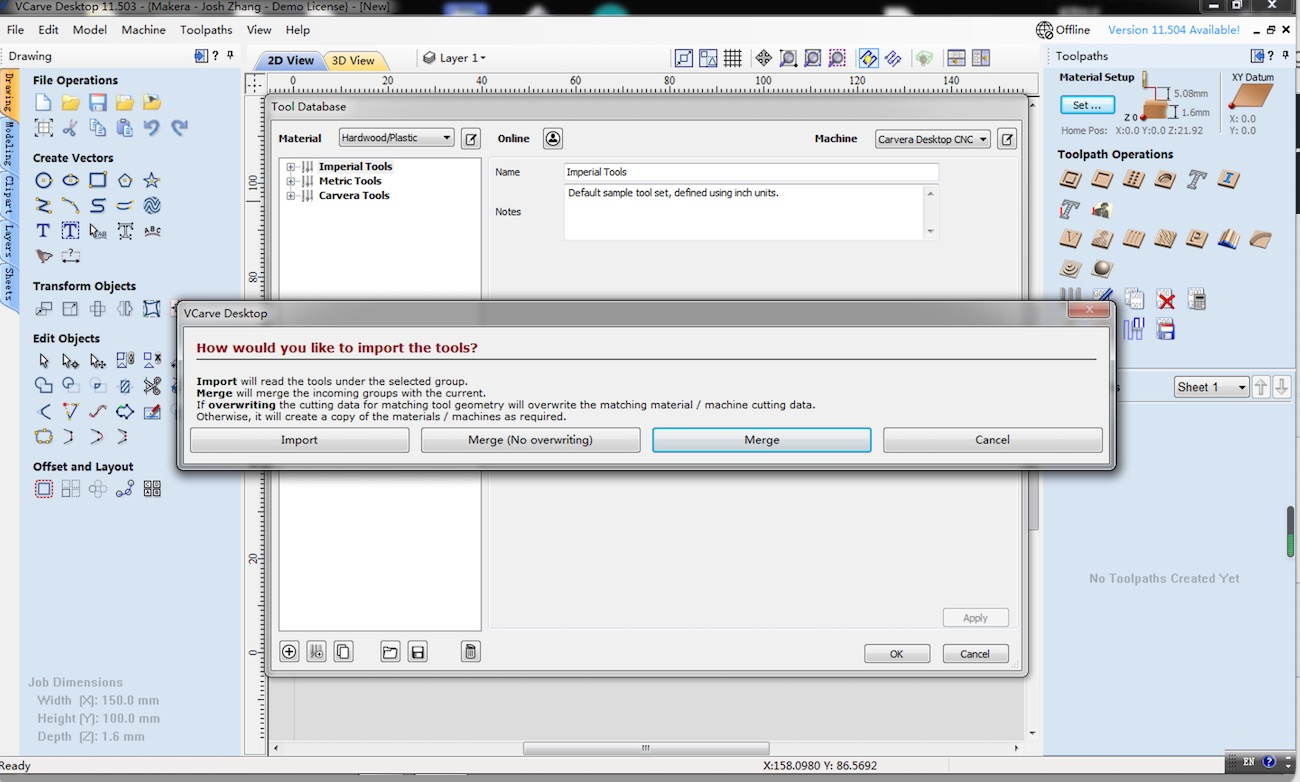
3. Select the "CarveraTools.vtdb" file.
4. Click the "Merge" button on the popup confirm dialog and finish the import.
¶ Using VCarve Desktop Profiles
When saving Tool paths, select Carvera Desktop CNC Machine and a suitable post processor for your job.